Elasticsearch and Webmapping
Two hours workshop on how different ways to render Elasticsearch data on a web map application using Maplibre.
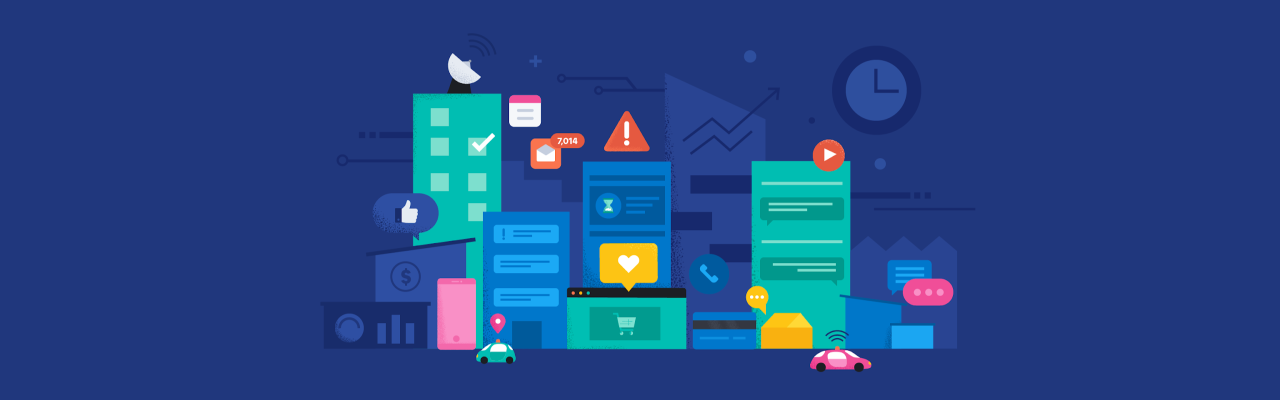
🗺 Maps! 🗺
- [1-1] Just the basemap
- Just rendereing the basemap from PMTiles vector tiles and Elastic OSM Bright desaturated schema
- [2-1] Documents: render everything between two dates
- Learn how to render Elasticsearch data with a simple query into a Maplibre layer.
- [2-2] Documents: terms query and thematic mapping
- Extend your basic layer with a color palette depending on the value of a document field.
- [2-3] Documents: add a popup
- Include more fields on the vector tiles retrieved to allow showing a pop up with details of each 311 call.
- [2-4] Documents: search
- Filter data on the map by including a text string from an input form that will search for all fields in our index.
- [2-5] Documents: geometry types
- Render some OpenStreetMap data from different geometry types
- [3-1] Hexagons
- Aggregate 311 calls using the H3 hexagon spatial index.
- [3-2] Hexagons: adaptative legend
- Change the legend of the hexagons aggregated Maplibre layer depending on the zoom level.
- [3-3] Hexagons: additional metric
- Include a new custom metric in the data aggregation.
- [4-1] Geotile: square tiles
- Aggregate using square tiles and extend the Elasticsearch query to exclude some outlier data.
- [4-2] Geotile: heatmap
- Use a heatmap styling to render geotile aggregated data.
About
This is part of the larger Elastic Workshop repository.
In this two hours session, first, there are details on how to set up an Elasticsearch cluster to accept search and aggregation requests using Vector Tiles as the output format.
With a cluster ready, we can explore two main types of data rendering: individual documents and grid aggregations using different spatial indices.
Slides
https://ela.st/2023-elastic-foss4g-slides
Data preparation
Full details on how to install these datasets and others can be found here
On an Elasticsearch 8.x cluster add this setting to the elasticsearch.yml file to allow restoring snapshots from a Read-only URL repository.
repositories.url.allowed_urls:
- "https://storage.googleapis.com/jsanz-bucket/*"
To accept requests for vector tiles from a browser we also need to enable CORS in Elasticsearch so, again in the elasticsearch.yml:
http.cors:
enabled : true
allow-origin: "*"
allow-methods: OPTIONS, HEAD, GET, POST
allow-headers: "X-Requested-With, Content-Type, Content-Length, Authorization, Accept, User-Agent, X-Elastic-Client-Meta, Cache-Control"
⚠ Be sure to read the networking documentation carefully if you are working with a production cluster to understand the implications of allowing CORS requests
Restart the cluster to activate this URL and then you can create a couple of snapshots repositories and restore some indices with NYC 311 data and the Geonames database.
Loading datasets 🔽
# ==== NYC 311 ====
# Add the NYC 311 snapshots repository
PUT /_snapshot/nyc311
{
"type": "url",
"settings": {
"url": "https://storage.googleapis.com/jsanz-bucket/nyc311_repo/"
}
}
# Check two snapshots are available
GET _snapshot/nyc311/*
# Restore 311 data (async)
POST /_snapshot/nyc311/snapshot_1/_restore
# Restore NYC boroughs data (async)
POST /_snapshot/nyc311/snapshot_2/_restore
# ==== Geonames ====
# Add the Geonames snapshots repository
PUT /_snapshot/geonames
{
"type": "url",
"settings": {
"url": "https://storage.googleapis.com/jsanz-bucket/v8/geospatial_demos/"
}
}
# Check the geonames snapshot is available available
GET _snapshot/geonames/geonames
# Restore Geonames data (async)
POST /_snapshot/geonames/geonames/_restore
# ==== OSM Andorra ====
# Add the OSM snapshots repository
PUT /_snapshot/osm
{
"type": "url",
"settings": {
"url": "https://storage.googleapis.com/jsanz-bucket/v8/osm/"
}
}
# Check the osm_andorra snapshot is available available
GET _snapshot/osm/osm_andorra
# Restore osm_andorra data (async)
POST /_snapshot/osm/osm_andorra/_restore
# Expose this index with two filtered aliases
POST _aliases
{
"actions": [
{
"add": {
"index": "osm_andorra",
"alias": "osm_highways_andorra",
"filter": {
"bool": {
"filter": [
{
"bool": {
"minimum_should_match": 1,
"should": [
{
"exists": {
"field": "highway"
}
}
]
}
},
{
"bool": {
"minimum_should_match": 1,
"should": [
{
"term": {
"osm_type": {
"value": "way"
}
}
}
]
}
}
]
}
}
}
},
{
"add": {
"index": "osm_andorra",
"alias": "osm_buildings_andorra",
"filter": {
"bool": {
"filter": [
{
"bool": {
"minimum_should_match": 1,
"should": [
{
"exists": {
"field": "building"
}
}
]
}
},
{
"bool": {
"minimum_should_match": 1,
"should": [
{
"term": {
"osm_type": {
"value": "area"
}
}
}
]
}
}
]
}
}
}
}
]
}
You need to wait for the data to be downloaded and restored. Check the indices in your cluster with:
GET _cat/indices?v&h=index,docs.count&s=index
Create the corresponding data views for Kibana from the Stack Management interface or with the following Console commands for the Create Data View API
Creating Kibana Data Views 🔽
POST kbn://api/data_views/data_view
{
"data_view": {
"title": "311",
"name": "NYC 311 calls",
"timeFieldName": "Created Date"
}
}
POST kbn://api/data_views/data_view
{
"data_view": {
"title": "nyc_boroughs",
"name": "NYC Boroughs"
}
}
POST kbn://api/data_views/data_view
{
"data_view": {
"title": "NYC",
"name": "NYC 311 calls",
"timeFieldName": "Created Date"
}
}
POST kbn://api/data_views/data_view
{
"data_view": {
"title": "osm_andorra",
"name": "OpenStreetMap Andorra",
"timeFieldName": "timestamp"
}
}
Setting up Elasticsearch API key
Create a workshop API key that can view the indices we just created and that will expire in five days.
Create an API key 🔽
POST /_security/api_key
{
"name": "workshop-api-key",
"expiration": "5d",
"role_descriptors": {
"workshop": {
"index": [
{
"names": [
"geonames",
"311",
"nyc_boroughs",
"osm_*"
],
"privileges": [
"read",
"view_index_metadata"
],
"field_security": {
"grant": [
"*"
]
}
}
]
}
}
}
Write down the result as you'll need those fields on your requests.
{
"id": "YqAxoIgBclR1XK5t5Ixm",
"name": "workshop-api-key",
"expiration": 1688906804330,
"api_key": "your-api-key-here",
"encoded": "your-encoded-name-and-api-key-here"
}
You can test your API key from curl:
$ ELASTIC_HOST="https://your-cluster-url"
$ ELASTIC_APIKEY="your-encoded-name-and-api-key-here"
$ curl -H "Authorization: ApiKey ${ELASTIC_APIKEY}" \
"${ELASTIC_HOST}/geonames/_count?pretty=true"
This should return:
{
"count" : 11968314,
"_shards" : {
"total" : 1,
"successful" : 1,
"skipped" : 0,
"failed" : 0
}
}
Starting the viewer
If you are familiar with the NodeJS stack then you can download the dependencies (yarn install or npm install) and start a development server (yarn start or npm start) so you can edit the code in the source files and the page will reload automatically.
_includes/map.njkand_includes/map-docs.njkcontain the common code to initialize the different map pagespages/X.htmlcontains the HTML markup and the JavaScript code to run that page.
The target yarn build or npm build will generate the output files in the dist folder that can be uploaded to any static webserver (Github Pages, Vercel, Netlify, and so on).